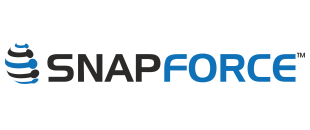How to change user permissions?
To change user permissions, go to Settings > Manage users.
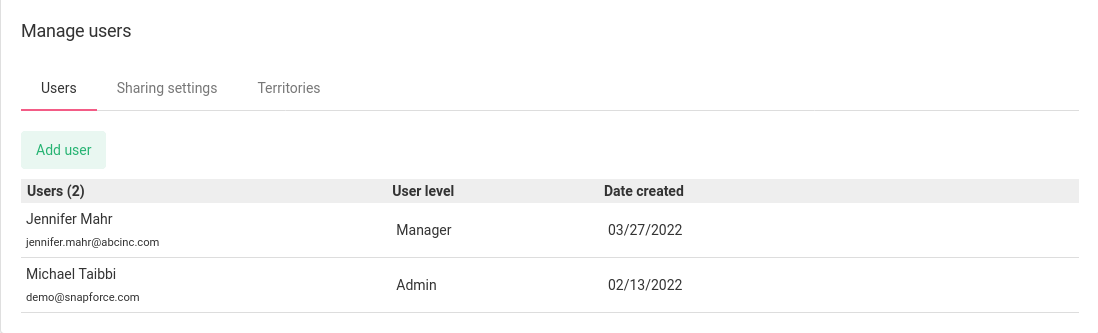
User Levels
There are three user levels, Admin, Manager, Standard. Admin users have full access to the system. Manager users have full access to data by default, but do not have Settings access. Standard users are normal sales and support users.
Sharing Settings
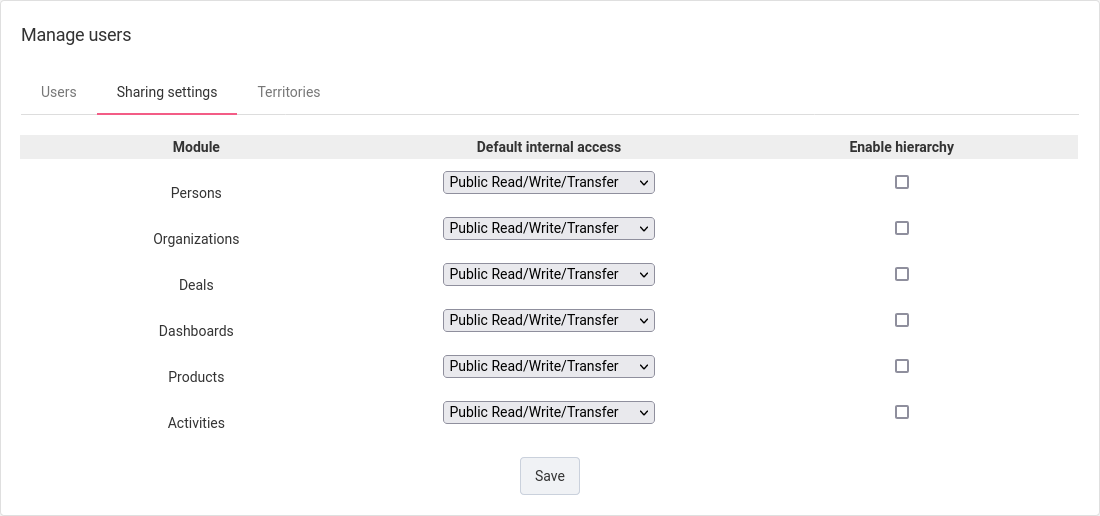
To limit user access to data, change the Sharing Settings in your account. By default all modules are set to Public, Read, Write, Transfer. That means all users can view, edit, and change ownership on all data in the system.
You can customize the Sharing Settings as needed. If you need to only allow users to see the data they are the owner on, set the Sharing Settings to Private for that module.
Enable Hierarchy
Another dimension to Sharing Settings is the Enable Hierarchy option. This means the user only has access to data for users that have the same or lower user level. If data is assigned to a user with a higher user level, the sharing settings do not apply and the user with the lower user level will not have access.
Territories
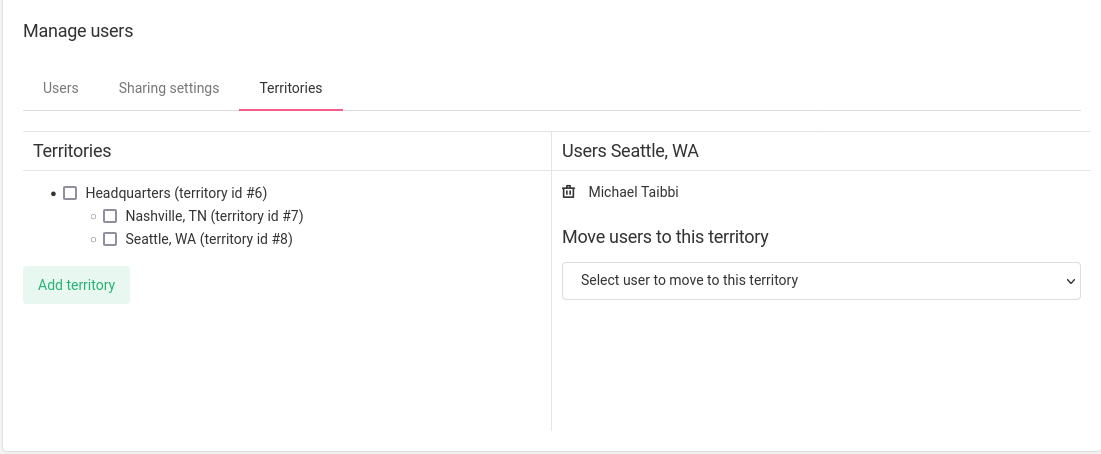
Another way to permit users to see only the data they need to and nothing more, is to use Territories. If you need to only allow users to see data in specific parts of your business, this may be just what you need. For example if you only want users to see the data for their office or region, you can assign those users to the Territories they need access to. Once a user is assigned to a Territory they cannot see data outside of it. Users can be assigned to multiple territories.
Territories are only relevant for Managers and Standard users.