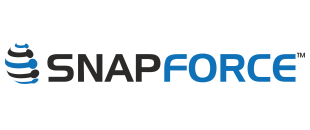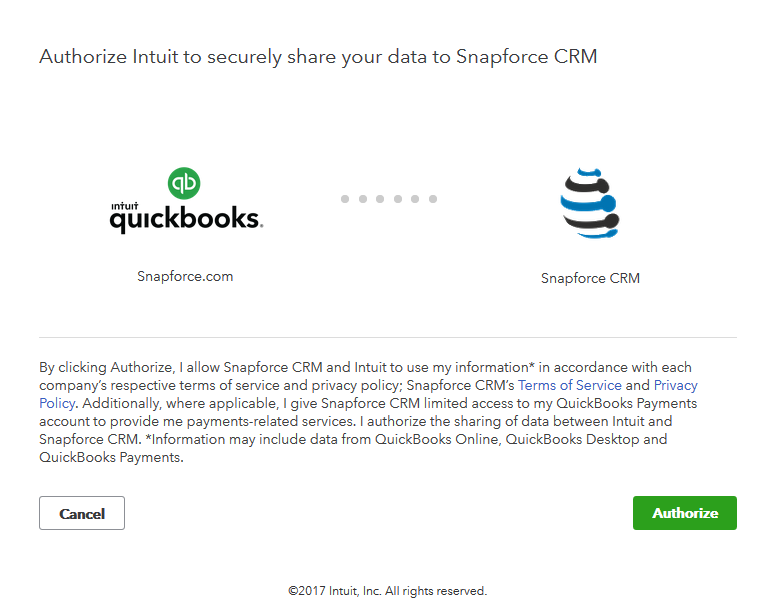Snapforce, the software-as-a-service company that helps businesses manage customer relationships, today released a third party integration with Quickbooks Online, the world-wide leaders in accounting software. Quickbooks is owned by Intuit, and are used by millions of businesses around the world. Snapforce came to the decision in 2016 to invest the time and resources into building a comprehensive integration with an Accounting Platform. After a thorough review process the decision was made to work with Quickbooks. "There were a number of reasons we chose to work with Quickbooks; positive reputation, brand awareness, growth projection, and most notable the adaptability of their api's are unmatched. " said Richard Gabriel, Snapforce CEO.
This is the second integration Snapforce has announced with Intuit. In 2016, Snapforce released an integration with Quickbooks Desktop. Due to high customer demand for a Quickbooks Online integration, Snapforce engineers got to work and built a real time connection, capable of syncing data in real time between the two platforms.
How it works
Similar to the Quickbooks Desktop integration Snapforce already offers, this new integration with Quickbooks Online will synchronize company data from Snapforce into Quickbooks. Whenever a new customer is created and/or edited in Snapforce it will sync into Quickbooks, likewise whenever an invoice is created and/or edited in Snapforce it will sync into Quickbooks. The integration is anticipated to be available directly through the Quickbooks Online app store, or customers can enable the integration directly through the Snapforce Integrations section of their Settings page. Any Snapforce customers interested in enabling the integration immediately I recommend the how-to article titled "Quickbooks Online Integration" published in the Admin Guide.
How to use
To begin using the integration, the first thing to do is login to Snapforce with Administrator credentials and follow the how-to style admin guide linked above. Once you have connected your Snapforce account to your Quickbooks Online account, you are ready to begin working in Snapforce and watching your new account's and invoice's sync to Quickbooks automatically.
To jump right in and begin syncing data, click into your Accounts module in Snapforce and create a new sample Customer. After doing so, click "Action" > "Sync with Quickbooks". Then open Quickbooks and refresh your Customer list, if you see the new customer then congratulations, integration complete! Next we can create a sample invoice, from within the new account we created proceed to the "Related Invoices" list and click "New" > create the new invoice then click "Action" >"Sync with Quickbooks". Now open Quickbooks again and refresh the sample customer to confirm the invoice has synced.
Video
View a video demonstration of the integration below
Snapforce Quickbooks Online Integration from Snapforce on Vimeo.